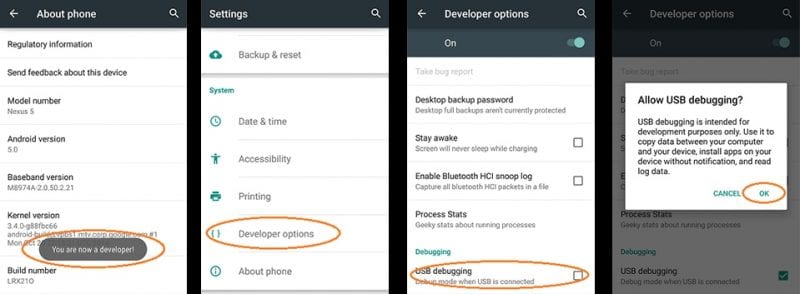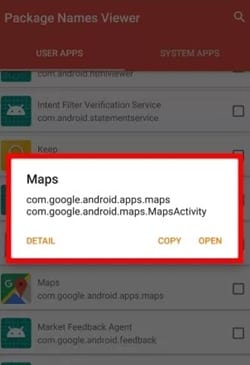One of the key features introduced by the new mobile operating system is the ability to set custom lock screen shortcuts. The users could add any shortcut on the lock screen through this feature.
Set Custom Lock Screen Shortcuts in Android Oreo
However, the feature is still present in the beta version of the operating system and is not available for all users. Hence, if you can’t wait, check out this guide to set up a custom lock screen shortcut in Android Oreo. Let’s check out.
The first step of the method is to enable the developer’s mode or the USB debugging mode to make changes. Go to Settings -> System -> Developer Options. Next, find and turn on the USB debugging mode through the toggle button.
After doing the procedure above, you must download and install a third-party app named Package Names Viewer 2.0 (Free). This app can be found on the Google Play store through the search bar. In case you are unable to locate this app, then download it directly from here.
Open the app you just installed in the above step, and then you will notice that there will be a list of all the apps installed on your device. Aside from the app name, there will be an activity name. Each app would have its different activity name; you need to note the app details for the one you wish to show on the lock screen.
Connect your device to the computer through the USB. Launch the ADB shell app on your computer device; please install it before if you haven’t done it yet. Paste the code for the left side widget changing on the lock screen- adb shell settings put secure sysui_keyguard_left “PACKAGE NAME/ACTIVITY NAME“. Replace the Package Name and Activity name with the details from the app you wish to show. For the Right side shortcut- settings put secure sysui_keyguard_right “PACKAGE NAME/ACTIVITY NAME“. Again replace the Package Name and Activity name with the details from the app you wish to show.
The above commands would change the left and right side parts of the lock screen of your Android device. If you wish to revert them, then again connect the device to the ADB with debugger mode and paste the commands below- For left side- adb shell settings delete secure sysui_keyguard_left For Right Side- adb shell settings delete secure sysui_keyguard_right So, this is how you can set custom lock screen shortcuts in Android oreo. If you need more help in setting up a custom lock screen shortcut in Android oreo, let us know in the comments below.
Δ