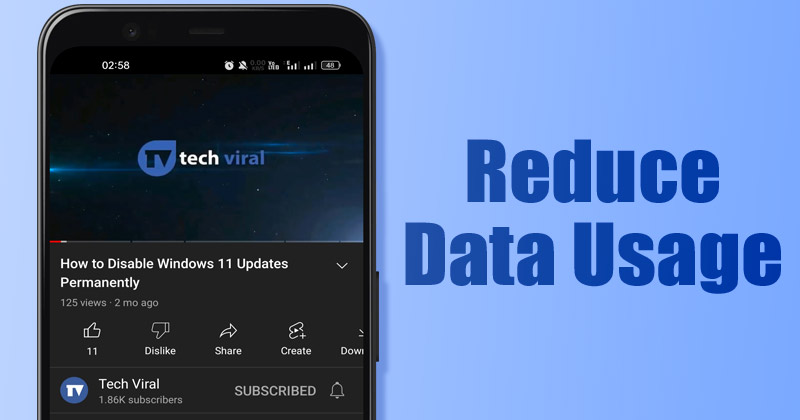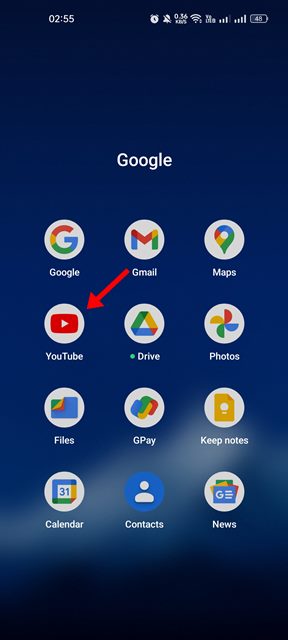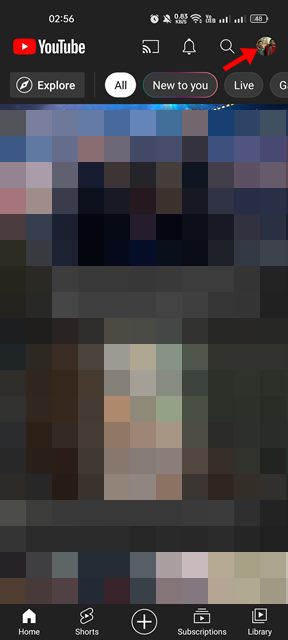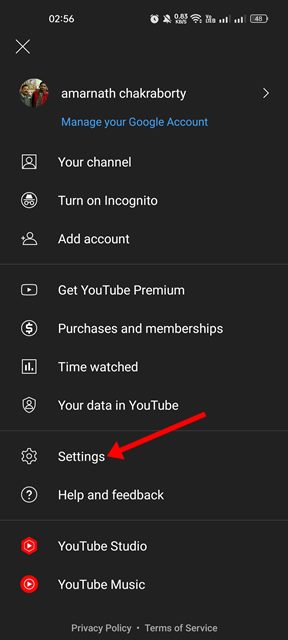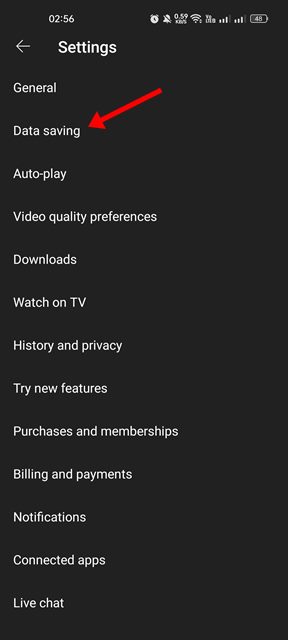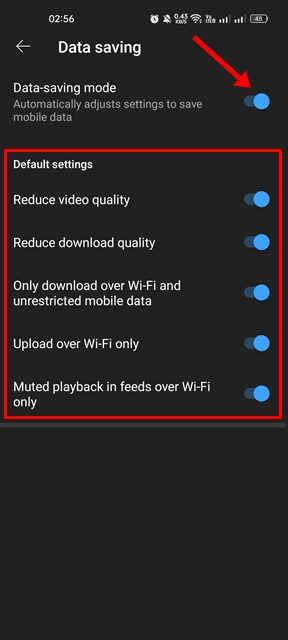Since YouTube doesn’t impose any restrictions on watching videos, we end up watching videos until our mobile data runs out. If this often happens to you, you may be already looking for ways to minimize the data usage while using the YouTube app. The YouTube app for Android provides you with a handful of options to save mobile data, and you can configure those to reduce data consumption while watching videos. Below, we have shared a step-by-step guide on configuring the data saving feature of YouTube to minimize the data use. Let’s get started.
Steps to Reduce Data Usage in YouTube App for Android
The YouTube app for Android has a dedicated section for data saving which offers many options to manage the data usage. Here’s what each option means: Data Saving Mode: The data saving mode on YouTube automatically adjusts the settings to save your mobile data. Reduce Video Quality: If you turn on this feature, it will reduce the video quality to save your mobile data. Reduce Download Quality: Enabling this option will reduce the download quality. This will help you save some extra internet bandwidth. Only Download over WiFi and unrestricted mobile data: This will allow you to download videos only when your phone is connected to WiFi or using unrestricted mobile data. Upload over WiFi only: This will disable video uploads on YouTube when your phone is connected to mobile internet. Muted Playback in feeds over WiFi only: Enabling this option will stop autoplay videos on your YouTube feed while using mobile data
Configure the Data Saving mode in the YouTube app
Now that you know what each option means, you can manually configure each data-saving option. Here’s how to configure the data saving mode in YouTube app for Android.
First, open the YouTube app on your Android smartphone.
Next, tap on your profile picture in the top-right corner.
On the profile page, scroll down and tap on the Settings.
Next, tap on the Data saving on the Settings page.
You will find many options in the Data saving. Each of the options will help you save mobile data. Enabling the very first option will turn on all default settings. However, you can manually configure each option as per your preferences.
Also Read: 10 Best Android Security Apps So, this guide is about minimizing the data usage in the YouTube app for Android. You should enable the data saving mode if you are looking for ways to save data while watching YouTube videos on Android. If you don’t want to use the data-saving features, disable the ‘Data Saving Mode’ in Step 5.
Δ