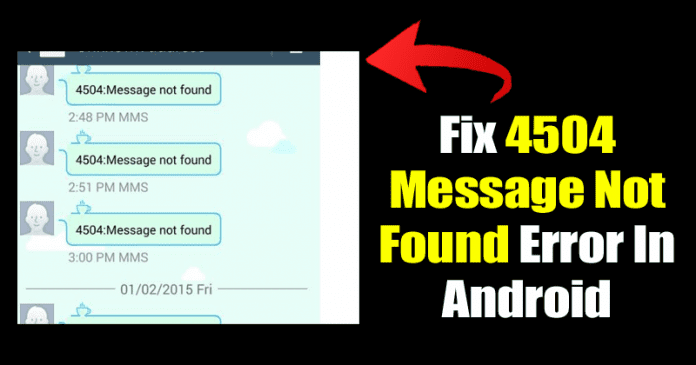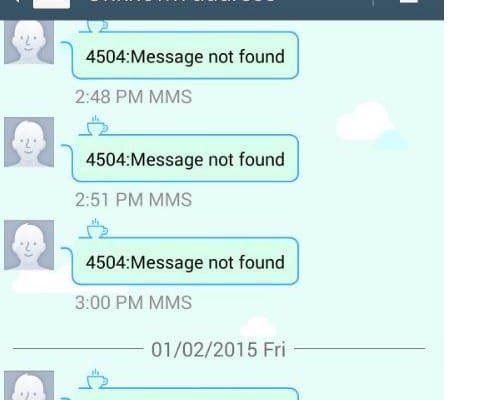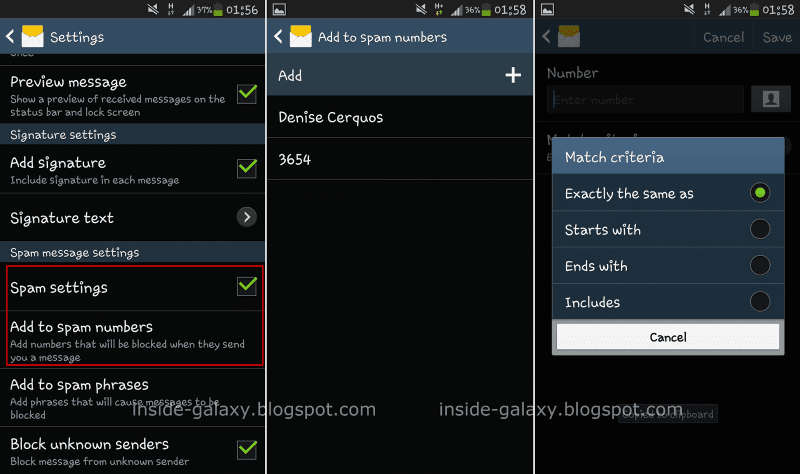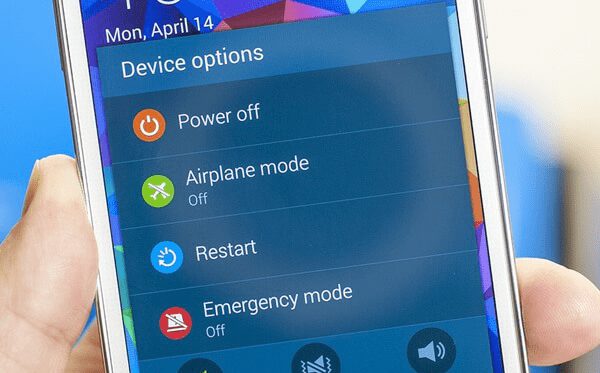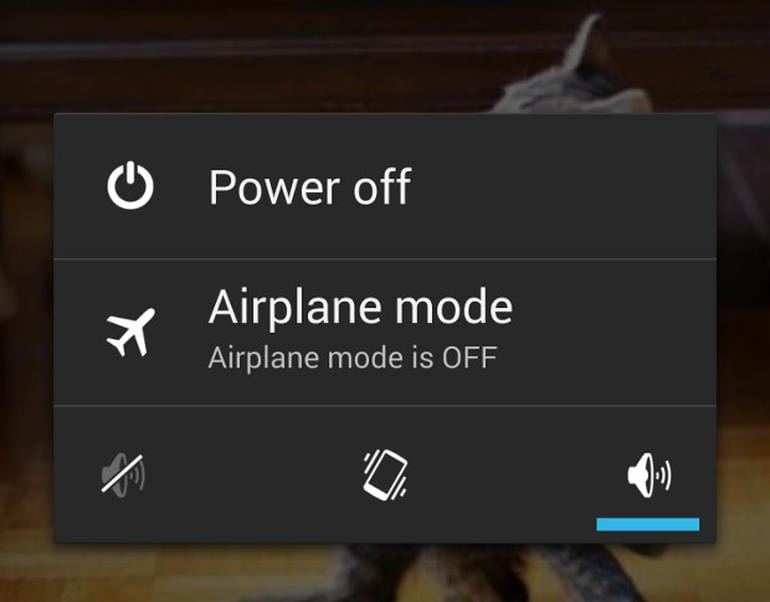So, in this article, we will share some possible fixes to the Unknown Address 4504: Message Not found error. Let me tell you that this is a common error message which Android users face the most. The error message can pop up on any device regardless of the Android version. However, the error or message is mainly seen on Samsung smartphones, especially Samsung Galaxy S4. The 4504 Message not found error can annoy you from time to time until you fix the problem. However, before fixing the problem, read out the possible causes.
What is Unknown Address 4504: Message Not Found?
This error code occurs after enabling the ‘Block Unknown Senders’ option. It doesn’t matter what messaging app you use; you will see the error code until and unless you disable that option.
The best solution to the 4504 Message not found error is to disable the ‘Block Unknown Senders’ option. However, sometimes disabling the option doesn’t seem to fix the problem. So, if you are getting the error message even if you have disabled the ‘Block Unknown Senders’, follow some of the simple methods below.
Best Ways To Fix 4504 Message not found Error On Android
Well, the official fix to this particular error is still unknown. Still, you can do quite a few things to stop 4504 Message not found from occurring again and again. Below, we have shared some of the best methods to fix 4504 Message not found on Android.
1. Disable The Block Unknown Senders
Regardless of your messaging app, you need to disable the ‘Block Unknown Senders’ or ‘Block Unknown Numbers’ option from the text app settings. The error message will repeatedly appear unless you disable the option.
2. Restart Your Phone
After disabling the ‘Block Unknown Numbers’ option from the text app Settings, restart your smartphone. You need to perform a soft reboot. So, hold down your Android’s power button and then select ‘Restart’ or ‘Reboot’. Now, wait until the device reboots; once done, the problem should be fixed.
3. Hard Reboot Your Smartphone
By hard reboot, we mean waiting a few seconds before turning on the smartphone. You need to shut down or power off the smartphone completely. Once turned off, take off the device’s back and remove the battery. Wait for 30-45 seconds as this is the time frame for any residual charge in the device’s internal to disperse. Now reinstall the battery and turn on the device, and the problem will be fixed.
4. Factory Reset Your Smartphone
This is the last step to fix the 4504 Message not found. So, if the above three methods fail to fix the error code, then make sure to perform a factory reset. However, ensure a proper backup of your important files before performing the Factory reset. Head to the Settings > Backup & Reset > Reset Phone and then select ‘Erase Everything‘. This will reset your entire smartphone and probably fix the ‘4504 Message not found’ error. So, these are the 4 best methods to fix the 4504 Message not found on Android smartphones. If you have any other doubts about the error, discuss them with us in the comment box below.
Δ