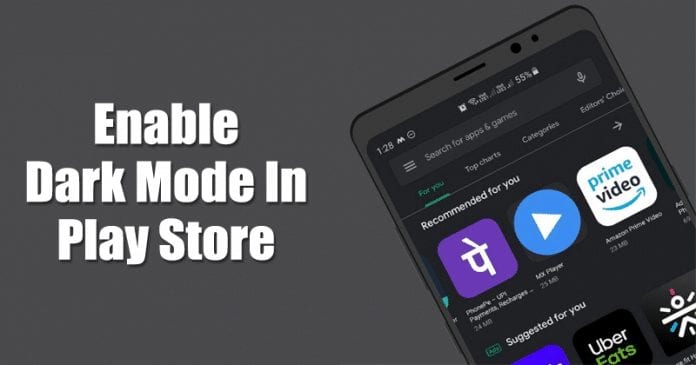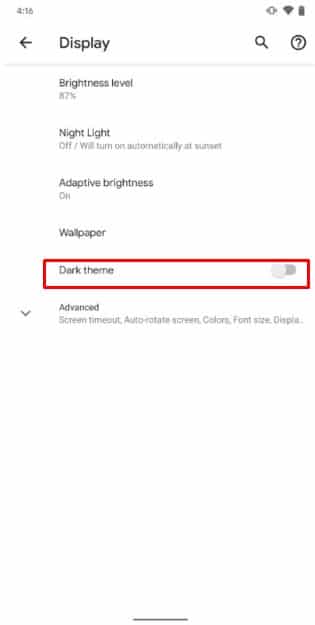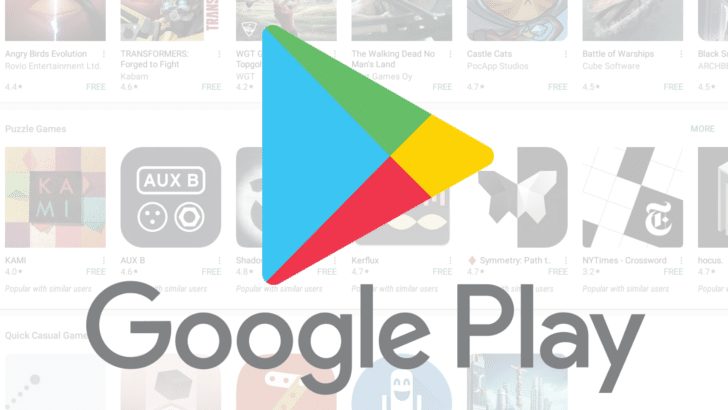For those who don’t know, the dark mode feature dramatically reduces eye strain, especially at night. It also dramatically improves the readability at night. Google also introduced a system-wide dark mode on the Android 10 operating system that was launched the previous month. Dark Mode is one of the highly anticipated features of Android 10 which forces dark mode within the apps that were installed on the device. If your smartphone is running Android 10, then you can enable the Dark Mode by going through the Settings.
How To Enable Dark Mode In Google Play Store
Anyway, let’s get to the point. You are reading the article to know how to enable Google Play Store Dark Mode, right? Below, we are going to share a working method that would help you to enable dark mode on the Google Play Store without installing any other app. Before following the methods, make sure that your smartphone is running on Android 10 operating system. If your phone hasn’t yet received the Android 10 update, then it’s better to leave the article. So, let’s check out how to enable Dark Mode in Google Play Store.
Enable Android 10 Dark Mode
First of all, open the Google Play Store. Head to the Settings > Play Store Version. If the app version is 16.9.10 or above, then force stop the app. Now enable Dark Mode or Night Mode on your Android 10 device. Now launch the Google Play Store, and you will see the all-new dark mode.
You can also check out our detailed guide on how to enable Dark Mode on Android 10 mobile operating system: How To Enable Dark Mode On Android 10
Update Google Play Store
If you are unable to see the all-new dark mode after following the above method, then you need to update the Google Play Store and services. Follow some of the simple steps given below to enable dark mode on Google Play Store App 2019.
First of all, head to the Settings > Apps Under the apps, force stop the ‘Google Play Store’ and ‘Google Play Services’ Next, head to this link and update the Google Play Services. Once done, enable ‘Dark Mode’ or ‘Night Mode’ on Android. Now open the Google Play Store, and you will see the all-new dark mode interface.
That’s it, you are done! This is how you can update Google Play Services to enable dark mode on Google Play Store. So, above is all about how to enable Dark Mode on Google Play Store App. If you have any other doubts related to this, let us know in the comment box below. I hope this article helped you! Share it with your friends also.
Δ