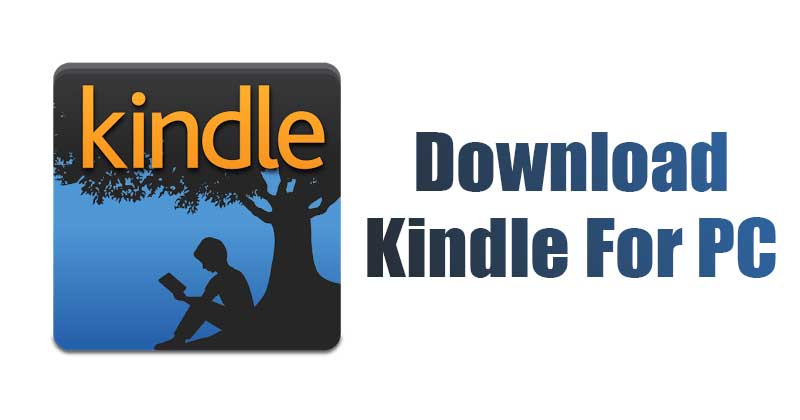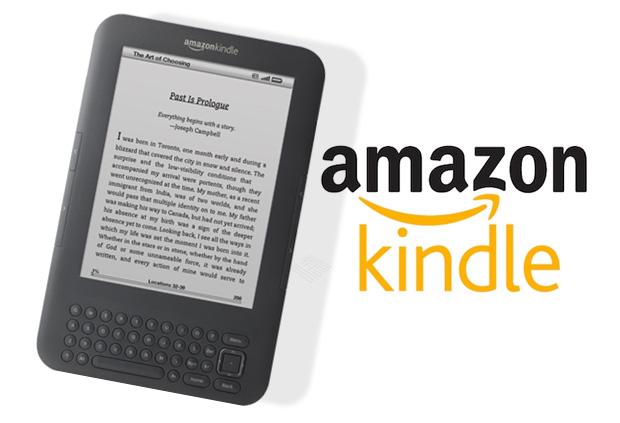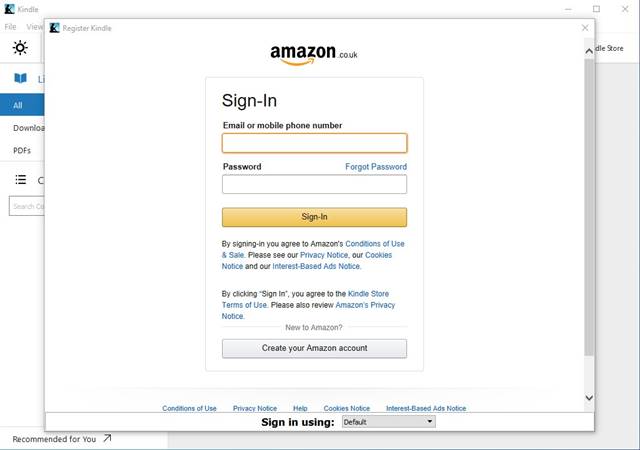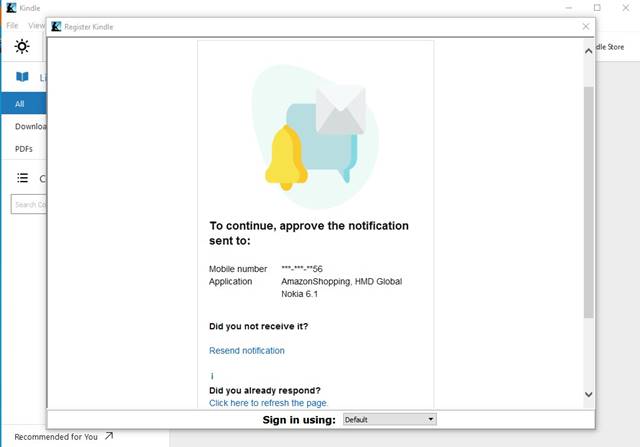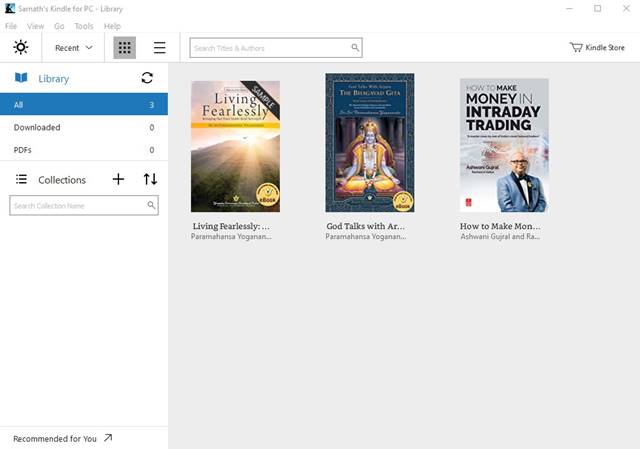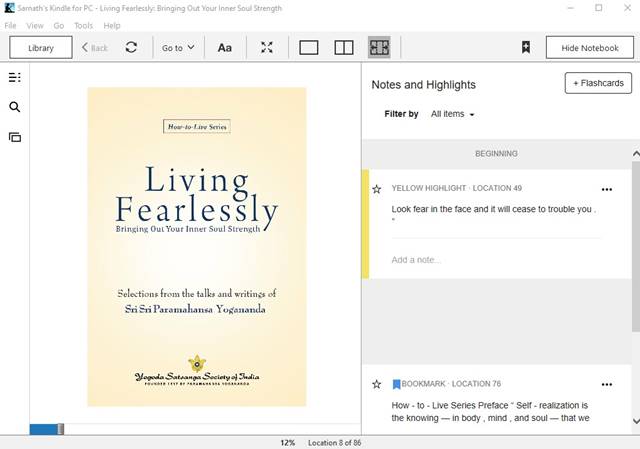Science says reading books keeps a brain active and reduces stress levels. Also, it stimulates your imagination and creativity.
What is Kindle App for Windows 10?
It’s not a simple eBook reader, as it offers lots of exciting features. You can change font style, browser sections of books, read books offline with the Kindle App for PC. Although the Kindle App for PC is a free application, you would still need to purchase books to add on your Kindle Library. Once added, you can use the Kindle App to read those books on your PC.
Minimum System Requirements
If your computer matches the minimum requirements, you can run the Kindle App for PC.
Processor: 1 GHz or faster RAM: 1 GB Hard Disk: 42 MB Video Card: Any Windows Compatible Graphics Card Supported OS: Windows 10, Windows 8, Windows 7
Download Kindle App for Windows 10
Now that you are aware of Kindle App for PC, you might want to install the app on your PC. You can use either the online or offline installer to get the Kindle App installed. The Kindle App for PC Online installer requires an internet connection. On the other hand, the Kindle for PC Offline Installer doesn’t require an active internet connection. You can also use the offline installation file numerous times to install the app on multiple systems. Below, we have shared the download links of both online and offline installers of Kindle for PC.
Download Kindle App for Windows 10 (Offline Installer) Download Kindle App for macOS
How to Install/Setup Kindle For PC?
The installation part is pretty easy; you just need to follow some of the simple steps below. You just need to run the installation file and follow the on-screen instructions. Once installed, follow the steps given below to set up Kindle for PC.
Step 2. Now you might require to approve the login from your registered mobile number.
Step 3. Once approved, the Kindle App for PC will automatically sync all your eBooks.
Step 4. Click on the book that you want to read. The book will load, and you can start reading now.
That’s it! You are done. This is how you can install & set up Kindle App for PC. If you want to try other PDF or Ebook reader apps, we recommend you to check out our article – Best PDF and Ebook Reader Apps for Windows So, this guide is all about How to download Kindle App for PC. I hope this article helped you! Please share it with your friends also. If you have any doubts related to this, let us know in the comment box below.
Δ